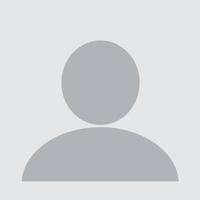Customer Support Like It Should Be
Unlike many organisations, your (human) contact with CareLineLive’s staff doesn’t stop the moment you sign a contract with us. Our customer support team is with you every step of the way from a structured onboarding process through to rapid response to your day-to-day enquiries.

Our customer support by the numbers
Over 80%
of support calls answered within 20 seconds
20 mins
median first response time when contacted via Intercom
97%
of support tickets rated good or excellent
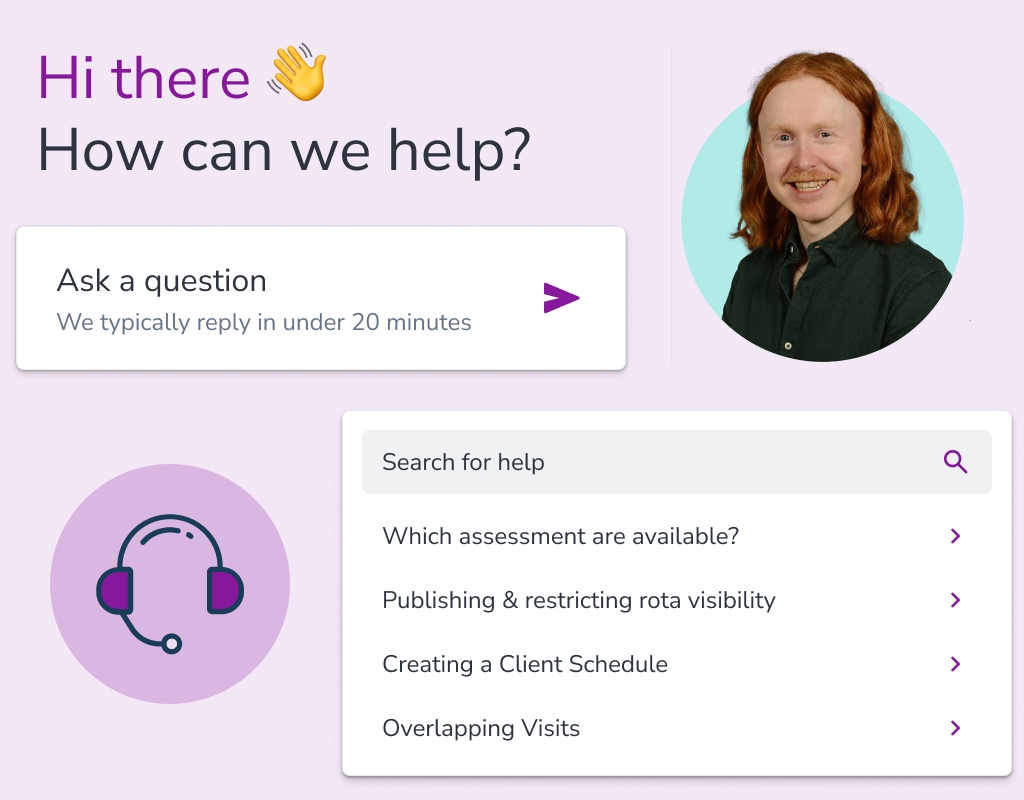
Our friendly support team can be accessed in three ways:
- Via our in-app messaging and support platform Intercom
- Via email
- On the phone
Our support team provides ongoing support through various channels, ensuring continuous assistance whenever you need it.
You may not even need to use our support service as we have a comprehensive online support website with ‘How to do’ help articles, videos, FAQs and more. We have a team dedicated to keeping this updated and add new content on an almost daily basis.
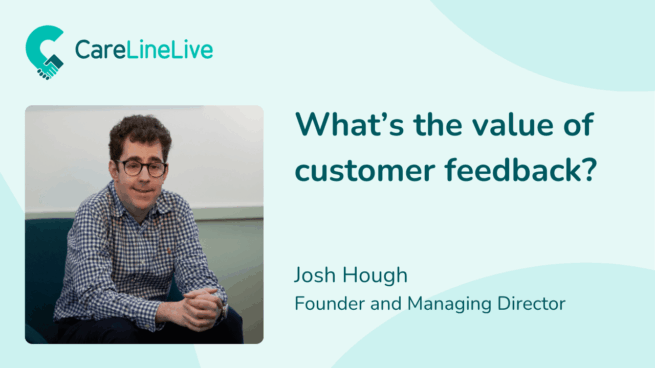
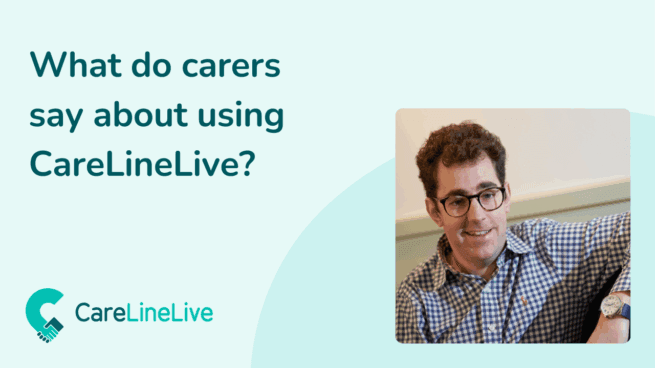
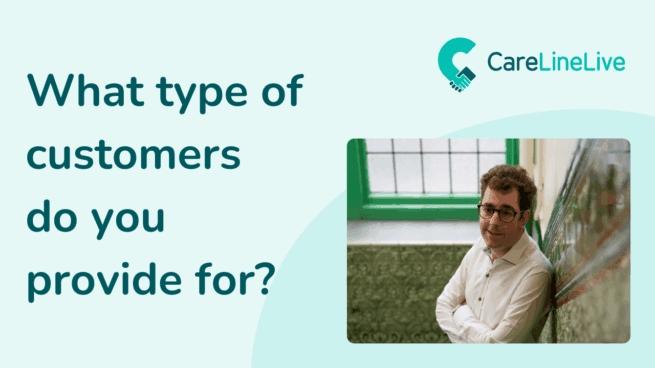
Our Values
At CareLineLive, we’re guided by a set of core values that shape our approach to care management:
Personalised care
We believe that every individual deserves tailored care that meets their unique needs and preferences
Better systems
We’re committed to developing innovative solutions that simplify care management, improve efficiency, and enhance the quality of care
Sustainable growth
We’re dedicated to supporting care providers in achieving sustainable growth, while maintaining the highest standards of care
Friendly support team
Our friendly support team is always available to provide assistance, guidance, and training to ensure a smooth transition to our platform
Front line understanding
We’re committed to working closely with care providers, listening to their needs, and developing solutions that meet their requirements
By living these values, we aim to make a positive impact on the lives of care recipients, their families and care teams, while shaping the future of home care management.

Don’t just take our word for it!
Customer feedback on our support and onboarding process:
Support Resources
Customer support resources
Our customer support site includes a helpful repository of step-by-step walk throughs on all the common things you might want to do on CareLineLive. This includes over 70 videos that guide you through different functionality and processes. See some examples below.
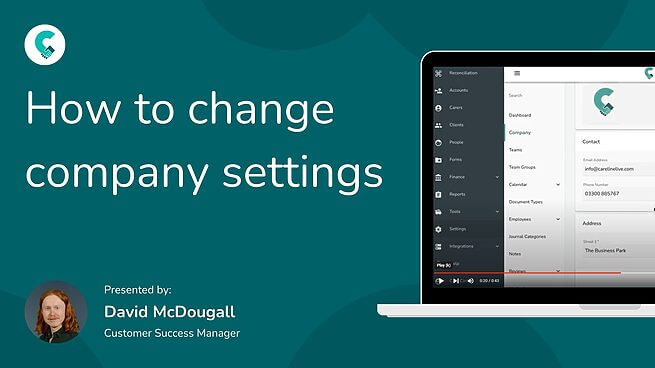
How to change company settings
Learn how to change your company name, logo, contact details. Update details for different branches or teams.
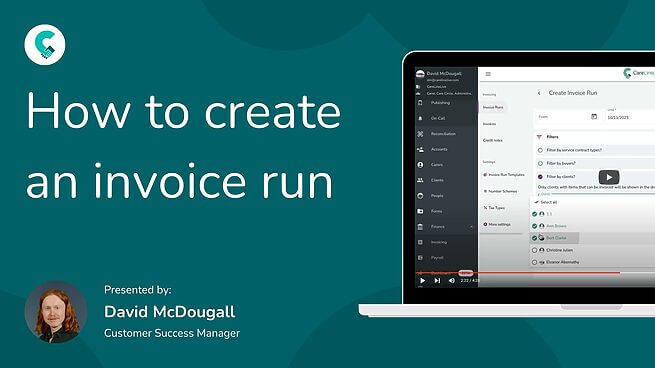
Create an invoice run
How to find previous invoice runs and create a new one. Select teams for invoices and the date range required. Learn how to apply filters.
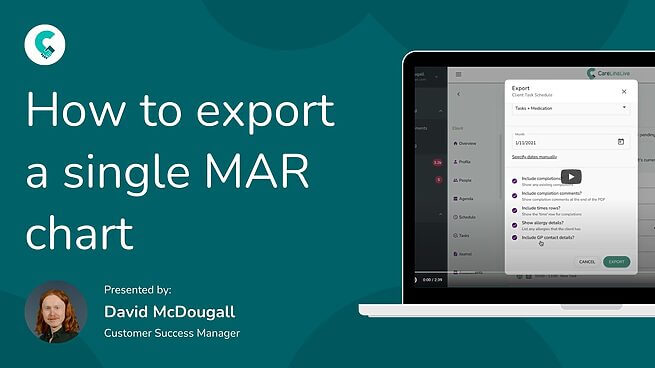
Export a single MAR chart
Export tasks, medications and MAR charts by date. Choose to include completions, comments, timestamps, allergy details and GP contact details.
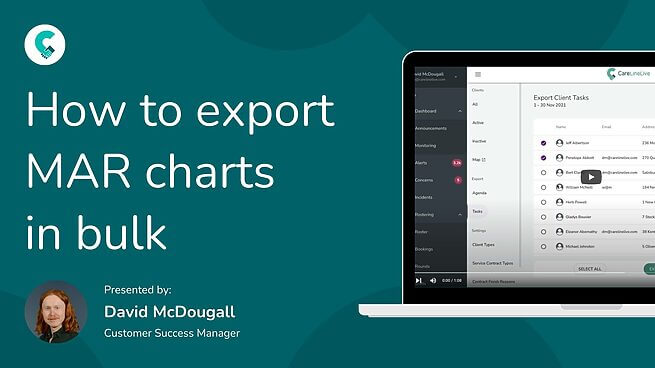
How-to
Export multiple MAR charts in bulk
Export MAR charts in bulk rather than by a single MAR chart. Merge all tasks to a single pdf or keep separate. The export will then be sent by email.
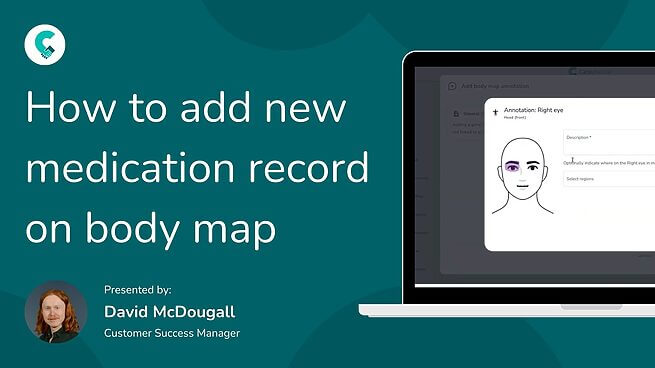
How-to
Add a medication record on body map
Using the body map function add a new medication, start date and dosage. Then use the body map to select the area to apply the medication.
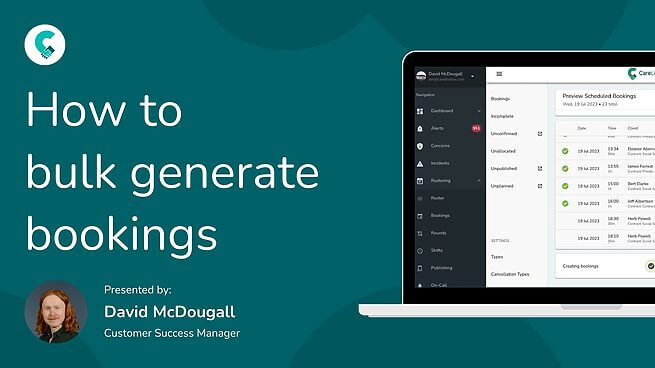
How-to
Bulk generation of bookings
Once a client’s schedule entry is completed you can bulk generate bookings from them. See why bookings may not be able to be generated by clicking on the red exclamation mark.